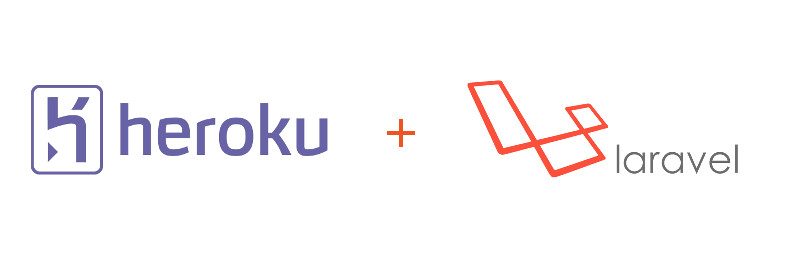Heroku is a popular PaaS that allows you to deploy your application’s in no time. But, learning how to do that can be confusing, especially for PHP developers. In this tutorial I’ll cover basic steps which will help you to deploy your Laravel 4 application on Heroku. First let’s download Laravel:
|
1 |
composer create-project laravel/laravel --prefer-dist laravel |
After that, enter in laravel directory:
|
1 |
cd laravel |
and initialize new git repository:
|
1 |
git init |
Now, create .gitignore file and put everything you want to ignore from git tracking. You can use Laravel’s default .gitignore file, just remove composer.lock from it:
|
1 2 3 4 5 6 7 8 |
/bootstrap/compiled.php /vendor composer.phar .env.*.php .env.php .DS_Store Thumbs.db /.idea |
And make a commit:
|
1 2 |
git add -A git commit -m 'Initial commit' |
I assume that you have installed the Heroku Toolbelt, if you don’t have Heroku Toolbelt installed then just look at the install instructions and then continue with this tutorial.
Now, you need to login:
|
1 |
heroku login |
you need to enter your credentials and we’re ready to go. Let’s create our app:
|
1 |
heroku create shop-up --region eu --stack cedar --buildpack https://github.com/heroku/heroku-buildpack-php |
heroku create command is used to create application called shop-up, with region parameter you can select region, stack parameter allows you to select on which stack you want to deploy your application and finally with buildpack parameter we can specify which buildpack we want to use for our application. In this case I used Heroku’s default PHP buildpack, and you can use whatever you want.
After executing this command we get following message:
|
1 2 3 4 |
Creating shop-up... done, region is eu BUILDPACK_URL=https://github.com/heroku/heroku-buildpack-php http://shop-up.herokuapp.com/ | git@heroku.com:shop-up.git Git remote heroku added |
Now, you just need to create Heroku Procfile. You need to tell Apache2 web server that document root of your application is public/. Procfile should be placed in the root folder of your application. We just need to add one line to it:
|
1 |
web: vendor/bin/heroku-php-apache2 public |
Commmit changes and push you application to heroku repository:
|
1 2 3 |
git add Procfile git commit -m 'added Procfile' git push heroku master |
After minute or two, you should get a message that tells you that your application is now deployed to Heroku:
|
1 2 3 4 5 6 7 8 9 |
Generating optimized autoload files Generating optimized class loader -----> Preparing runtime environment... -----> Discovering process types Procfile declares types -> web -----> Compressing... done, 70.2MB -----> Launching... done, v11 http://shop-up.herokuapp.com/ deployed to Heroku |
And that’s it. Here is list of some useful commands that you may need:
|
1 2 3 4 5 |
heroku run php artisan <some-artisan-command> heroku run composer <some-composer-command> heroku apps # List of your Heroku applications heroku config --app <your-app> # List of your config/environment variables for specified application heroku addons --app <your-app> # List of add-ons you have enabled on your application |
In the next tutorial I’ll show you how you can add and use PostgreSQL database on your Heroku instance. Stay tuned.
Latest posts by Mirza Pasic (see all)
- Quick tip: How to delete a tag from a Git repository? - August 20, 2016
- Laravel Accessors and Mutators - December 17, 2015
- How to allow remote connections to PostgreSQL database server - December 15, 2015